使用 XML管理亚马逊商品教程2——库存上传数据
使用 XML管理亚马逊商品教程2——库存上传数据
更新可售商品数量 — 库存输入数据架构
描述
库存上传数据使您能够更新商品的库存数量(库存水平)。
对于您仅在 Amazon.com 出售的每件商品,请提交您当前有货的确切数量。如果您采用多种销售渠道,我们建议:一旦您的可用库存达到您指定的水平,请配置您的系统已发送数量为零的值。当数量大于零时,购买按钮被激活,每个订单的数量呈递减状态。当数量达到零时,除非您发送补货值,否则该商品在 Amazon.com 上不能购买。
通过指定“配送延迟”的值,库存上传数据也可以用来表明配送给定商品的交付周期。如果未发送值,将使用两个工作日这一默认值。
词典
元素 | 描述 |
SKU | 用来识别每一件单独商品。每件商品必须有一个 SKU,并且每个 SKU 必须是唯一的。 |
FulfillmentCenterID | 卖家为运营中心定义的编码(亚马逊不使用) |
空闲 | 指明该商品是否有货("true" 表示有货;"false" 表示无货) |
数量 | 指明该商品是否有货(正数表示有货;零表示无货)。每次提交一件商品的数量,现有数量会被上传数据中新的数量所代替。 |
补货日期 | 为商品补货的日期(如果目前不可用) |
配送延迟 | 订单日期和配送日期之间的天数 |
切换运送方式 | 仅当将商品的配送从 MFN(卖家自行配送)切换到 AFN()时使用,反之亦然 |
XSD
<?xml version="1.0" ?>
<!- Revision="$Revision: #3 $"
-->
<xsd:schema elementFormDefault="qualified">
<xsd:include schemaLocation="amzn-base.xsd" />
<xsd:element name="Inventory">
<xsd:complexType>
<xsd:sequence>
<xsd:element ref="SKU" />
<xsd:element ref="FulfillmentCenterID" minOccurs="0" />
<xsd:choice>
<xsd:element name="Available" type="xsd:boolean" />
<xsd:element name="Quantity" type="xsd:nonNegativeInteger" />
<xsd:element name="Lookup">
<xsd:simpleType>
<xsd:restriction base="xsd:string">
<xsd:enumeration value="FulfillmentNetwork" />
</xsd:restriction>
</xsd:simpleType>
</xsd:element>
</xsd:choice>
<xsd:element name="RestockDate" type="xsd:date" minOccurs="0" />
<xsd:element name="FulfillmentLatency" type="xsd:positiveInteger" minOccurs="0" />
<xsd:element name="SwitchFulfillmentTo" minOccurs="0">
<!-
如果您要更换商品的配送方法,
请使用该元素。
如果您是从 AFN 切换到 MFN,请使用 "MFN"
如果您是从 MFN 切换到 AFN,请使用 "MFN"
-->
<xsd:simpleType>
<xsd:restriction base="xsd:string">
<xsd:enumeration value="MFN" />
<xsd:enumeration value="AFN" />
</xsd:restriction>
</xsd:simpleType>
</xsd:element>
</xsd:sequence>
</xsd:complexType>
</xsd:element>
</xsd:schema>
示例
<?xml version="1.0" encoding="utf-8" ?>
<AmazonEnvelope noNamespaceSchemaLocation="amzn-envelope.xsd">
<Header>
<DocumentVersion>1.01</DocumentVersion>
<MerchantIdentifier>M_SELLER_354577</MerchantIdentifier>
</Header>
<MessageType>库存</MessageType>
<Message>
<MessageID>1</MessageID>
<OperationType>更新</OperationType>
<Inventory>
<SKU>ASUSVNA1</SKU>
<Quantity>8</Quantity>
<FulfillmentLatency>1</FulfillmentLatency>
</Inventory>
</Message>
<Message>
<MessageID>2</MessageID>
<OperationType>更新</OperationType>
<Inventory>
<SKU>ASUS8VM</SKU>
<Quantity>6</Quantity>
<FulfillmentLatency>1</FulfillmentLatency>
</Inventory>
</Message>
</AmazonEnvelope>
如果您参与了“亚马逊配送”计划,您可以通过将“运营中心编号”替换为当地“中心”,使用“库存上传数据”将商品由“卖家自行配送”(MFN) 切换到“”(AFN),反之亦然。
例如:将商品切换到“亚马逊配送”(AFN)
<?xml version="1.0" encoding="UTF-8"?>
<AmazonEnvelope xmlns:xsi="http://www.w3.org/2001/XMLSchema-instance" xsi:noNamespaceSchemaLocation="amzn-envelope.xsd">
<Header>
<DocumentVersion>1.01</DocumentVersion>
<MerchantIdentifier>M_tokenhere_12345</MerchantIdentifier>
</Header>
<MessageType>库存</MessageType>
<Message>
<MessageID>1</MessageID>
<OperationType>更新</OperationType>
<Inventory>
<SKU>2000578900007 </SKU>
<FulfillmentCenterID>AMAZON_NA</FulfillmentCenterID>
<Lookup>配送网络</Lookup>
<SwitchFulfillmentTo>AFN</SwitchFulfillmentTo>
</Inventory>
</Message>
</AmazonEnvelope>
Update Quantity Available - Inventory Feed Schema
Description
The Inventory feed allows you to update inventory quantities (stock levels) for your items.
For each item you offer only on Amazon, send the exact number you currently have in stock. If you use multiple sales channels, we recommend configuring your systems to send a value of zero once your available inventory reaches a level you specify. When the quantity is greater than zero, the buy button is activated and the quantity is decremented with each order. When the quantity reaches zero, the item is no longer available for purchase on Amazon until you send a replenishment value.
The inventory feed can also be used to indicate the lead time to ship a given item by specifying a value for FulfillmentLatency. If no value is sent, the default value of two business days is used.
Dictionary
Element Description SKU Used to identify an individual product. Each product must have a SKU, and each SKU must be unique. FulfillmentCenterID Seller-defined identifier for a fulfillment center (not used by Amazon) Available Indicates whether or not the item is available (true = available; false = not available) Note: This element can be used instead of the "Quantity" element below.
Quantity Indicates whether or not an item is available (any positive number = available; 0 = not available). Every time a quantity is sent for an item, the existing quantity is replaced by the new quantity in the feed. Note: This element can be used instead of the "Available" element above.
RestockDate Date the item will be restocked, if not currently available FulfillmentLatency The number of days between the order date and the ship date SwitchFulfillmentTo Used only when switching the fulfillment of an item from MFN (merchant fulfilled) to AFN (Amazon fulfilled) or vice versa Note: Use of AFN requires enrollment in the Fulfillment by Amazon program.
XSD
https://images-na.ssl-images-amazon.com/images/G/01/rainier/help/xsd/release_1_9/Inventory.xsd
<?xml version="1.0" ?><!- Revision="$Revision: #3 $" --><xsd:schema xmlns:xsd="http://www.w3.org/2001/XMLSchema" elementFormDefault="qualified"> <xsd:include schemaLocation="amzn-base.xsd" /><xsd:element name="Inventory"><xsd:complexType><xsd:sequence> <xsd:element ref="SKU" /> <xsd:element ref="FulfillmentCenterID" minOccurs="0" /><xsd:choice> <xsd:element name="Available" type="xsd:boolean" /> <xsd:element name="Quantity" type="xsd:nonNegativeInteger" /><xsd:element name="Lookup"><xsd:simpleType><xsd:restriction base="xsd:string"> <xsd:enumeration value="FulfillmentNetwork" /> </xsd:restriction> </xsd:simpleType> </xsd:element> </xsd:choice> <xsd:element name="RestockDate" type="xsd:date" minOccurs="0" /> <xsd:element name="FulfillmentLatency" type="xsd:positiveInteger" minOccurs="0" /><xsd:element name="SwitchFulfillmentTo" minOccurs="0"><!- Use this element if you are switching the fulfillment method for your item. If you are switching from AFN to MFN, use "MFN" If you are switching from MFN to AFN, use "AFN" --><xsd:simpleType><xsd:restriction base="xsd:string"> <xsd:enumeration value="MFN" /> <xsd:enumeration value="AFN" /> </xsd:restriction> </xsd:simpleType> </xsd:element> </xsd:sequence> </xsd:complexType> </xsd:element> </xsd:schema>
Example
<?xml version="1.0" encoding="utf-8" ?><AmazonEnvelope xmlns:xsi="http://www.w3.org/2001/XMLSchema-instance" xsi:noNamespaceSchemaLocation="amzn-envelope.xsd"><Header> <DocumentVersion>1.01</DocumentVersion> <MerchantIdentifier>M_SELLER_354577</MerchantIdentifier> </Header> <MessageType>Inventory</MessageType><Message> <MessageID>1</MessageID> <OperationType>Update</OperationType><Inventory> <SKU>ASUSVNA1</SKU> <Quantity>8</Quantity> <FulfillmentLatency>1</FulfillmentLatency> </Inventory> </Message><Message> <MessageID>2</MessageID> <OperationType>Update</OperationType><Inventory> <SKU>ASUS8VM</SKU> <Quantity>6</Quantity> <FulfillmentLatency>1</FulfillmentLatency> </Inventory> </Message></AmazonEnvelope>
If you participate in the Fulfillment by Amazon program, you can use the Inventory Feed to switch a product from "Fulfilled by Merchant" (MFN) to "Fulfilled by Amazon" (AFN) and vice versa, by replacing the FulfillmentCenterID with the fulfillment center for your locale.
Example: Switching a product to "Fulfilled by Amazon" (AFN)
<?xml version="1.0" encoding="UTF-8"?><AmazonEnvelope xmlns:xsi="http://www.w3.org/2001/XMLSchema-instance" xsi:noNamespaceSchemaLocation="amzn-envelope.xsd"> <Header> <DocumentVersion>1.01</DocumentVersion> <MerchantIdentifier>M_tokenhere_12345</MerchantIdentifier> </Header> <MessageType>Inventory</MessageType> <Message> <MessageID>1</MessageID> <OperationType>Update</OperationType> <Inventory> <SKU>2000578900007</SKU> <FulfillmentCenterID>AMAZON_NA</FulfillmentCenterID> <Lookup>FulfillmentNetwork</Lookup> <SwitchFulfillmentTo>AFN</SwitchFulfillmentTo> </Inventory> </Message></AmazonEnvelope>
特别声明:以上文章内容仅代表作者本人观点,不代表ESG跨境电商观点或立场。如有关于作品内容、版权或其它问题请于作品发表后的30日内与ESG跨境电商联系。
二维码加载中...
使用微信扫一扫登录
使用账号密码登录
平台顾问
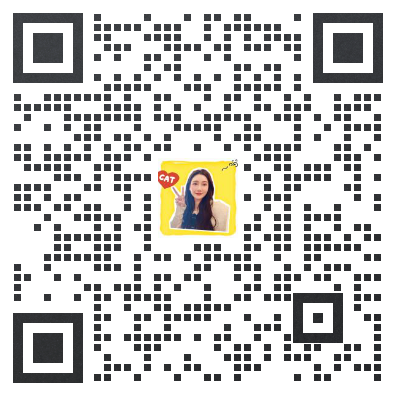
微信扫一扫
马上联系在线顾问
小程序

ESG跨境小程序
手机入驻更便捷
返回顶部









 市场合作:shichangbu@eservicesgroup.com
市场合作:shichangbu@eservicesgroup.com





