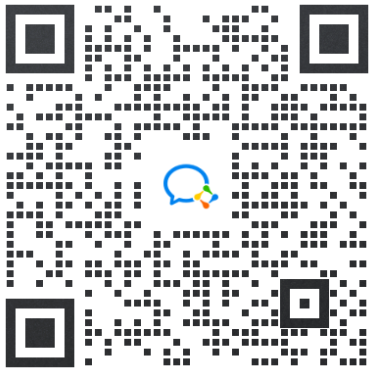shopify商店Simple分区自定义产品页面和产品推荐步骤
产品页面分区是产品页面中可以自定义的主要分区。您可以使用以下选项自定义此分区:
产品页面
产品页面分区是产品页面中可以自定义的主要分区。您可以使用以下选项自定义此分区:
设置
显示数量选择器 - 让用户指定要添加到购物车的数量。
显示产品 - 显示产品品牌或供应商。若要显示品牌或供应商,您需要向产品添加供应商。
启用产品分享 - 显示客户可用于在上分享产品的按钮。显示的分享选项由您的模板设置控制。
描述
地点 - 选择相对于产品图片的地点。
显示产品描述旁边的标签 - 在第二个标签上显示页面的内容,例如尺寸表或退货政策。选择要在标签内容中显示的页面。
配图
缩放类型 - 选择产品图片的缩放风格。选择无缩放可阻止客户进行放大。
“添加到购物车”按钮
显示动态结账按钮 - 让客户跳过并直接从特色产品分区转到结账页面。
按钮大小 - 从此下拉菜单中选择大小以设置添加到购物车按钮和动态结账按钮的大小。
编辑产品页面设置
PC:
在 Shopify 后台中,转到在线商店 > 模板。
点击 的分区 旁边的自定义。
打开页面顶部的下拉菜单。
选择产品页面。
点击产品页面分区。
使用设置来对您的产品页面分区进行自定义。
点击保存。
苹果系统:
在 应用中,轻触商店。
在销售渠道部分,轻触在线商店。
轻触 Manage themes(管理模板)。
在 的分区 旁边,轻触自定义。
轻触模板。
选择产品页面。
点击产品页面分区。
使用设置来对您的产品页面分区进行自定义。
点击保存。
安卓系统:
在 Shopify 应用中,轻触商店。
在销售渠道部分,轻触在线商店。
轻触 Manage themes(管理模板)。
在 的分区 旁边,轻触自定义。
轻触模板。
选择产品页面。
点击产品页面分区。
使用设置来对您的产品页面分区进行自定义。
点击保存。
产品推荐
您可以在产品页面上展示推荐产品,让客户更轻松地发现其他可能感兴趣的产品。
启用产品推荐
PC:
在 Shopify 后台中,转到在线商店 > 模板。
点击 的分区 旁边的自定义。
打开页面顶部的下拉菜单。
选择产品页面。
点击产品推荐分区。
选中显示动态建议以在产品页面上显示产品推荐。
可选:若要更改推荐产品上方显示的标题,请在标题字段中输入新标题。
可选:使用显示厂商复选框,选择在产品描述中显示或隐藏厂商。
点击保存。
苹果系统:
在 Shopify 应用中,轻触商店。
在销售渠道部分,轻触在线商店。
轻触 Manage themes(管理模板)。
在 的分区 旁边,轻触自定义。
轻触模板。
选择产品页面。
点击产品推荐分区。
选中显示动态建议以在产品页面上显示产品推荐。
可选:若要更改推荐产品上方显示的标题,请在标题字段中输入新标题。
可选:使用显示厂商复选框,选择在产品描述中显示或隐藏厂商。
点击保存。
安卓系统:
在 Shopify 应用中,轻触商店。
在销售渠道部分,轻触在线商店。
轻触 Manage themes(管理模板)。
在 的分区 旁边,轻触自定义。
轻触模板。
选择产品页面。
点击产品推荐分区。
选中显示动态建议以在产品页面上显示产品推荐。
可选:若要更改推荐产品上方显示的标题,请在标题字段中输入新标题。
可选:使用显示厂商复选框,选择在产品描述中显示或隐藏厂商。
点击保存。
Product pages
The Product pages section is the main customizable section for product pages. You can customize this section using the following options:
Settings
Show quantity selector - Let users specify a quantity to add to their cart.
Show product vendor - Show the product brand or vendor. For a brand or vendor to show, you need to add a vendor to the product.
Enable sharing for products - Show buttons that customers can use to share products on social media. The sharing options that appear are controlled by your theme settings.
Description
Position - Choose the location of the product description relative to the product image.
Show a tab next to your product description - Display the content of a page, such as a size chart or a return policy, on a second tab. Select the page to display in Tab content.
Featured image
Zoom type - Choose the style of zoom for product images. Select No zoom to prevent customers from zooming in.
Add to cart button
Show dynamic checkout button - Let customers skip the cart and go directly to the checkout from the featured product section.
Button size - Choose a size from this drop-down menu to set the size of the Add to cart button and the dynamic checkout button.
Edit Product pages settings
PC:
From your Shopify admin, go to Online Store > Themes.
Next to Simple, click Customize.
Open the drop-down menu at the top of the page.
Select Product pages.
Click the Product pages section.
Use the settings to customize your product pages section.
Click Save.
iPhone:
From the Shopify app, tap Store.
In the Sales channels section, tap Online Store.
Tap Manage themes.
Next to Simple, tap Customize.
Tap Templates.
Select Product pages.
Click the Product pages section.
Use the settings to customize your product pages section.
Click Save.
Android:
From the Shopify app, tap Store.
In the Sales channels section, tap Online Store.
Tap Manage themes.
Next to Simple, tap Customize.
Tap Templates.
Select Product pages.
Click the Product pages section.
Use the settings to customize your product pages section.
Click Save.
Product recommendations
You can display recommended products on product pages to make it easier for customers to discover other products that might interest them.
Enable product recommendations
PC:
From your Shopify admin, go to Online Store > Themes.
Next to Simple, click Customize.
Open the drop-down menu at the top of the page.
Select Product pages.
Click the Product recommendations section.
Check Show dynamic recommendations to show product recommendations on your product pages.
Optional: To change the title that appears above the recommended products, enter a new one in the Heading field.
Optional: To show or hide the vendors in the product descriptions, use the Show vendor checkbox.
Click Save.
iPhone:
From the Shopify app, tap Store.
In the Sales channels section, tap Online Store.
Tap Manage themes.
Next to Simple, tap Customize.
Tap Templates.
Select Product pages.
Click the Product recommendations section.
Check Show dynamic recommendations to show product recommendations on your product pages.
Optional: To change the title that appears above the recommended products, enter a new one in the Heading field.
Optional: To show or hide the vendors in the product descriptions, use the Show vendor checkbox.
Click Save.
Android:
From the Shopify app, tap Store.
In the Sales channels section, tap Online Store.
Tap Manage themes.
Next to Simple, tap Customize.
Tap Templates.
Select Product pages.
Click the Product recommendations section.
Check Show dynamic recommendations to show product recommendations on your product pages.
Optional: To change the title that appears above the recommended products, enter a new one in the Heading field.
Optional: To show or hide the vendors in the product descriptions, use the Show vendor checkbox.
Click Save.
特别声明:以上文章内容仅代表作者本人观点,不代表ESG跨境电商观点或立场。如有关于作品内容、版权或其它问题请于作品发表后的30日内与ESG跨境电商联系。
二维码加载中...
使用微信扫一扫登录
使用账号密码登录
平台顾问

微信扫一扫
马上联系在线顾问
小程序

ESG跨境小程序
手机入驻更便捷
返回顶部

 市场合作:shichangbu@eservicesgroup.com
市场合作:shichangbu@eservicesgroup.com