shopify商店语言模板的选择和模板翻译
您可以为已发布的模板选择一种语言。如果您要翻译的模板尚未发布,则需要在执行下列步骤之前发布模板。
选择适合您模板的语言
您可以为已发布的模板选择一种语言。如果您要翻译的模板尚未发布,则需要在执行下列步骤之前发布模板。
步骤:
PC:
在 Shopify 后台中,转到 > 模板。
对于已发布的模板,请点击操作 > 编辑语言。
点击更改模板语言。
点击语言下拉菜单,查看该模板可以使用的所有语言。
选择要使用的语言,然后点击保存。如果未包含您要使用的语言,您需要为模板创建新的翻译。
苹果系统:
在 应用中,轻触商店。
在销售渠道部分,轻触在线商店。
轻触管理模板。
对于已发布的模板,请点击操作 > 编辑语言。
点击更改模板语言。
点击语言下拉菜单,查看该模板可以使用的所有语言。
选择要使用的语言,然后点击保存。如果未包含您要使用的语言,您需要为模板创建新的翻译。
安卓系统:
在 Shopify 应用中,轻触商店。
在销售渠道部分,轻触在线商店。
轻触管理模板。
对于已发布的模板,请点击操作 > 编辑语言。
点击更改模板语言。
点击语言下拉菜单,查看该模板可以使用的所有语言。
选择要使用的语言,然后点击保存。如果未包含您要使用的语言,您需要为模板创建新的翻译。
备注:您还可以在结账设置中选择结账页面语言。
为您的模板创建翻译
您可以为已发布的模板创建自定义翻译。如果您要翻译的模板尚未发布,则需要在执行下列步骤之前发布模板。
某些模板只提供翻译结账和系统消息的选项。如果您需要完全翻译此类模板,则需要为模板创建区域设置文件。
步骤:
PC:
在 Shofy 中,转到在线商店 > 模板。
对于已发布的模板,点击操作下拉菜单,然后选择编辑语言。
点击更改模板语言。
在语言下拉菜单中,选择其他语言。
从第二个和第三个下拉菜单中进行选择,如下所示:
- **Language**: Choose a language. - **Region**: Choose a specific region (if applicable), **All** to select all regional variations, or **Custom** to create a custom name for the language version that you're creating.
点击保存。
使用语言编辑器输入模板文本的翻译。您的更改会自动保存。
为确保您已为所有模板的文本内容创建了完整的翻译,您可以搜索不完整的翻译。
苹果系统:
在 Shopify 应用中,轻触商店。
在销售渠道部分,轻触在线商店。
轻触管理模板。
对于已发布的模板,点击操作下拉菜单,然后选择编辑语言。
点击更改模板语言。
在语言下拉菜单中,选择其他语言。
从第二个和第三个下拉菜单中进行选择,如下所示:
- **Language**: Choose a language. - **Region**: Choose a specific region (if applicable), **All** to select all regional variations, or **Custom** to create a custom name for the language version that you're creating.
点击保存。
使用语言编辑器输入模板文本的翻译。您的更改会自动保存。
为确保您已为所有模板的文本内容创建了完整的翻译,您可以搜索不完整的翻译。
安卓系统:
在 Shopify 应用中,轻触商店。
在销售渠道部分,轻触在线商店。
轻触管理模板。
对于已发布的模板,点击操作下拉菜单,然后选择编辑语言。
点击更改模板语言。
在语言下拉菜单中,选择其他语言。
从第二个和第三个下拉菜单中进行选择,如下所示:
- **Language**: Choose a language. - **Region**: Choose a specific region (if applicable), **All** to select all regional variations, or **Custom** to create a custom name for the language version that you're creating.
点击保存。
使用语言编辑器输入模板文本的翻译。您的更改会自动保存。
为确保您已为所有模板的文本内容创建了完整的翻译,您可以搜索不完整的翻译。
Choose a language for your theme
You can choose a language for your published theme. If the theme that you want to translate isn't published, then you need to publish your theme before following these steps.
Steps:
PC:
From your Shopify admin, go to Online Store > Themes.
For your published theme, click Actions > Edit languages.
Click Change theme language.
Click the Language drop-down menu to see all the languages available for the theme.
Select the language you want, and then click Save. If the language that you want to use isn't included, then you need to create a new translation for your theme.
iphone:
From the Shopify app, tap Store.
In the Sales channels section, tap Online Store.
Tap Manage themes.
For your published theme, click Actions > Edit languages.
Click Change theme language.
Click the Language drop-down menu to see all the languages available for the theme.
Select the language you want, and then click Save. If the language that you want to use isn't included, then you need to create a new translation for your theme.
Android:
From the Shopify app, tap Store.
In the Sales channels section, tap Online Store.
Tap Manage themes.
For your published theme, click Actions > Edit languages.
Click Change theme language.
Click the Language drop-down menu to see all the languages available for the theme.
Select the language you want, and then click Save. If the language that you want to use isn't included, then you need to create a new translation for your theme.
Note
You can also choose your checkout language from the checkout settings.
Create a translation for your theme
You can create custom translations for your published theme. If the theme that you want to translate isn't published, then you need to publish your theme before following these steps.
Some themes only have the option for you to translate the checkout and system messages. If you need to translate such a theme in full, then you need to create a locale file for the theme.
Steps:
PC:
From your Shopify admin, go to Online Store > Themes.
For your published theme, click the Actions drop-down menu and select Edit languages.
Click Change theme language.
From the Language drop-down menu, select Other languages.
Choose from the second and third drop-down menus as follows:
- Language: Choose a language. - Region: Choose a specific region (if applicable), All to select all regional variations, or Custom to create a custom name for the language version that you're creating.
Click Save.
Using the language editor, enter translations for your theme text. Your changes are saved automatically.
To make sure that you have created complete translations for all of your theme's text content, you can search for incomplete translations.
iPhone:
From the Shopify app, tap Store.
In the Sales channels section, tap Online Store.
Tap Manage themes.
For your published theme, click the Actions drop-down menu and select Edit languages.
Click Change theme language.
From the Language drop-down menu, select Other languages.
Choose from the second and third drop-down menus as follows:
- Language: Choose a language. - Region: Choose a specific region (if applicable), All to select all regional variations, or Custom to create a custom name for the language version that you're creating.
Click Save.
Using the language editor, enter translations for your theme text. Your changes are saved automatically.
To make sure that you have created complete translations for all of your theme's text content, you can search for incomplete translations.
Android:
From the Shopify app, tap Store.
In the Sales channels section, tap Online Store.
Tap Manage themes.
For your published theme, click the Actions drop-down menu and select Edit languages.
Click Change theme language.
From the Language drop-down menu, select Other languages.
Choose from the second and third drop-down menus as follows:
- Language: Choose a language. - Region: Choose a specific region (if applicable), All to select all regional variations, or Custom to create a custom name for the language version that you're creating.
Click Save.
Using the language editor, enter translations for your theme text. Your changes are saved automatically.
To make sure that you have created complete translations for all of your theme's text content, you can search for incomplete translations.
特别声明:以上文章内容仅代表作者本人观点,不代表ESG跨境电商观点或立场。如有关于作品内容、版权或其它问题请于作品发表后的30日内与ESG跨境电商联系。
二维码加载中...
使用微信扫一扫登录
使用账号密码登录
平台顾问
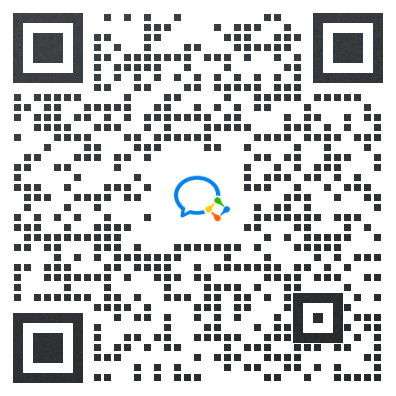
微信扫一扫
马上联系在线顾问
小程序

ESG跨境小程序
手机入驻更便捷
返回顶部


 市场合作:shichangbu@eservicesgroup.com
市场合作:shichangbu@eservicesgroup.com









